QT应用编程: 编写HC05串口蓝牙调试助手(Android系统APP)
一、环境介绍
QT版本: 5.12.6
编译环境: win10 64位
目标系统: Android
完整工程源码下载地址(包含APK文件): https://download.csdn.net/download/xiaolong1126626497/19051787
想学习QT的Android环境搭建看这里(win10版本): https://blog.csdn.net/xiaolong1126626497/article/details/117254453
(ubuntu版本): https://blog.csdn.net/xiaolong1126626497/article/details/117256660
想学习QT入门到精通编程的看这里:https://blog.csdn.net/xiaolong1126626497/article/details/116485145
二、功能介绍
设计本软件的目的是作为HC05/06系列蓝牙串口的调试助手,方便嵌入式工程师、电子工程师调试蓝牙串口模块,HC05/06是经典的2.0串口蓝牙模块。

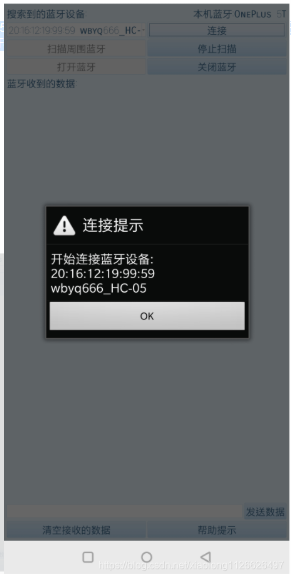
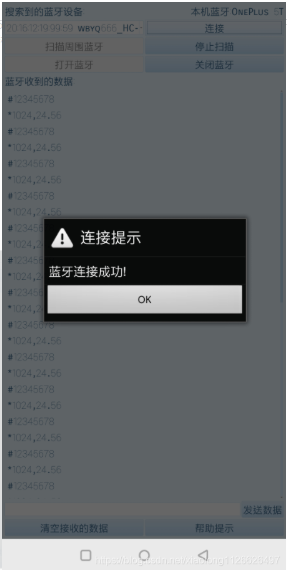
三、软件核心源码
#include "mainwindow.h" #include "ui_mainwindow.h" /* * 设置QT界面的样式 */ void MainWindow::SetStyle(const QString &qssFile) { QFile file(qssFile); if (file.open(QFile::ReadOnly)) { QString qss = QLatin1String(file.readAll()); qApp->setStyleSheet(qss); QString PaletteColor = qss.mid(20,7); qApp->setPalette(QPalette(QColor(PaletteColor))); file.close(); } else { qApp->setStyleSheet(""); } } static const QLatin1String serviceUuid("00001101-0000-1000-8000-00805F9B34FB"); //这个字符串里面的内容就是串口模式的Uuid MainWindow::MainWindow(QWidget *parent) : QMainWindow(parent), ui(new Ui::MainWindow) { ui->setupUi(this); this->SetStyle(":/qss/blue.css"); //设置样式表 this->setWindowTitle("HC05蓝牙调试助手"); //设置标题 this->setWindowIcon(QIcon(":/wbyq.ico")); //设置图标 /*1. 实例化蓝牙相关的对象*/ discoveryAgent = new QBluetoothDeviceDiscoveryAgent(); localDevice = new QBluetoothLocalDevice(); socket = new QBluetoothSocket(QBluetoothServiceInfo::RfcommProtocol); //RfcommProtocol表示该服务使用RFCOMM套接字协议。RfcommProtocol属于模拟RS232模式,就叫串口模式 /*2. 关联蓝牙设备相关的信号*/ /*2.1 关联发现设备的槽函数,当扫描发现周围的蓝牙设备时,会发出deviceDiscovered信号*/ connect(discoveryAgent, SIGNAL(deviceDiscovered(QBluetoothDeviceInfo)), this, SLOT(addBlueToothDevicesToList(QBluetoothDeviceInfo)) ); //蓝牙有数据可读 connect(socket, SIGNAL(readyRead()), this, SLOT(readBluetoothDataEvent()) ); //蓝牙连接建立成功 connect(socket, SIGNAL(connected()), this, SLOT(bluetoothConnectedEvent()) ); //蓝牙断开连接 connect(socket, SIGNAL(disconnected()), this, SLOT(bluetoothDisconnectedEvent()) ); //蓝牙连接错误 connect(socket, static_cast<void(QBluetoothSocket::*)(QBluetoothSocket::SocketError)>(&QBluetoothSocket::error), [=](QBluetoothSocket::SocketError error) { ui->plainTextEdit_BluetoothInfiShow->insertPlainText(socket->errorString()); //显示错误信息 if(QBluetoothSocket::UnknownSocketError ==error) { ui->plainTextEdit_BluetoothInfiShow->insertPlainText("位置错误\n"); //显示错误信息 } if(QBluetoothSocket::NoSocketError ==error) { ui->plainTextEdit_BluetoothInfiShow->insertPlainText(" 没有错误 用于测试\n"); //显示错误信息 } if(QBluetoothSocket::HostNotFoundError ==error) { ui->plainTextEdit_BluetoothInfiShow->insertPlainText("找不到远程主机\n"); //显示错误信息 } if(QBluetoothSocket::ServiceNotFoundError ==error) { ui->plainTextEdit_BluetoothInfiShow->insertPlainText(" 无法在远程主机上找到服务UUID\n"); //显示错误信息 } if(QBluetoothSocket::NetworkError ==error) { ui->plainTextEdit_BluetoothInfiShow->insertPlainText("尝试从套接字读取或写入返回错误\n"); //显示错误信息 } if(QBluetoothSocket::UnsupportedProtocolError ==error) { ui->plainTextEdit_BluetoothInfiShow->insertPlainText(" 该平台不支持该协议\n"); //显示错误信息 } if(QBluetoothSocket::OperationError ==error) { ui->plainTextEdit_BluetoothInfiShow->insertPlainText("当套接字处于不允许的状态时尝试进行操作\n"); //显示错误信息 } }); /*3. 检查蓝牙的状态,用于设置按钮的初始状态*/ /*3.1 检查蓝牙是否开启*/ if(localDevice->hostMode() == QBluetoothLocalDevice::HostPoweredOff) { //如果蓝牙处于关闭状态 ui->pushButton_OpenBluetooth->setEnabled(true); //打开按钮 ui->pushButton_CloseBluetooth->setEnabled(false); //关闭按钮 ui->pushButton_BluetoothScan->setEnabled(false); } else //如果蓝牙处于开启状态 { ui->pushButton_OpenBluetooth->setEnabled(false);//打开按钮 ui->pushButton_CloseBluetooth->setEnabled(true);//关闭按钮 ui->pushButton_BluetoothScan->setEnabled(true); //设置扫描按钮可用 } /*3.2 设置标签显示本地蓝牙的名称*/ QString name_info("本机蓝牙:"); name_info+=localDevice->name(); ui->label_BluetoothName->setText(name_info); ui->pushButton_StopScan->setEnabled(false); //设置停止扫描蓝牙的按钮不可用 ui->plainTextEdit_BluetoothInfiShow->setEnabled(false); //设置不可编辑 } MainWindow::~MainWindow() { delete ui; delete discoveryAgent; delete localDevice; delete socket; } void MainWindow::on_pushButton_OpenBluetooth_clicked() { /*请求打开蓝牙设备*/ localDevice->powerOn(); ui->pushButton_OpenBluetooth->setEnabled(false);//打开按钮 ui->pushButton_CloseBluetooth->setEnabled(true);//关闭按钮 ui->pushButton_BluetoothScan->setEnabled(true); //设置扫描按钮可用 ui->pushButton_StopScan->setEnabled(true); } void MainWindow::on_pushButton_CloseBluetooth_clicked() { /*关闭蓝牙设备*/ localDevice->setHostMode(QBluetoothLocalDevice::HostPoweredOff); ui->pushButton_OpenBluetooth->setEnabled(true);//打开按钮 ui->pushButton_CloseBluetooth->setEnabled(false);//关闭按钮 ui->pushButton_BluetoothScan->setEnabled(false); //设置扫描按钮不可用 ui->pushButton_StopScan->setEnabled(false); } void MainWindow::on_pushButton_BluetoothScan_clicked() { /*开始扫描周围的蓝牙设备*/ discoveryAgent->start(); ui->comboBox_BluetoothDevice->clear(); //清除条目 ui->pushButton_BluetoothScan->setEnabled(false); //设置扫描按钮不可用 ui->pushButton_StopScan->setEnabled(true); //设置停止扫描按钮可用 } void MainWindow::on_pushButton_StopScan_clicked() { /*停止扫描周围的蓝牙设备*/ discoveryAgent->stop(); ui->pushButton_StopScan->setEnabled(false); //设置停止扫描按钮不可用 ui->pushButton_BluetoothScan->setEnabled(true); //设置扫描按钮可用 } /*当扫描到周围的设备时会调用当前的槽函数*/ void MainWindow::addBlueToothDevicesToList(const QBluetoothDeviceInfo &info) { // QString label = QString("%1 %2").arg(info.name()).arg(info.address().toString()); QString label = QString("%1 %2").arg(info.address().toString()).arg(info.name()); ui->comboBox_BluetoothDevice->addItem(label); //添加字符串到comboBox上 } //有数据可读 void MainWindow::readBluetoothDataEvent() { QByteArray all = socket->readAll(); ui->plainTextEdit_BluetoothInfiShow->insertPlainText(QString::fromLocal8Bit(all)); } //建立连接 void MainWindow::bluetoothConnectedEvent() { QMessageBox::information(this,tr("连接提示"),"蓝牙连接成功!"); /*停止扫描周围的蓝牙设备*/ discoveryAgent->stop(); ui->pushButton_StopScan->setEnabled(false); //设置停止扫描按钮不可用 ui->pushButton_BluetoothScan->setEnabled(false); //设置扫描按钮不可用 } //断开连接 void MainWindow::bluetoothDisconnectedEvent() { QMessageBox::information(this,tr("连接提示"),"蓝牙断开连接!"); ui->pushButton_BluetoothScan->setEnabled(true); //设置扫描按钮可用 } /* 在说蓝牙设备连接之前,不得不提一个非常重要的概念,就是蓝牙的Uuid,引用一下百度的: 在蓝牙中,每个服务和服务属性都唯一地由"全球唯一标识符" (UUID)来校验。 正如它的名字所暗示的,每一个这样的标识符都要在时空上保证唯一。 UUID类可表现为短整形(16或32位)和长整形(128位)UUID。 他提供了分别利用String和16位或32位数值来创建类的构造函数,提供了一个可以比较两个UUID(如果两个都是128位)的方法,还有一个可以转换一个UUID为一个字符串的方法。 UUID实例是不可改变的(immutable),只有被UUID标示的服务可以被发现。 在Linux下你用一个命令uuidgen -t可以生成一个UUID值; 在Windows下则执行命令uuidgen 。UUID看起来就像如下的这个形式:2d266186-01fb-47c2-8d9f-10b8ec891363。当使用生成的UUID去创建一个UUID对象,你可以去掉连字符。 */ //发送数据 void MainWindow::on_pushButton_SendData_clicked() { QString text=ui->lineEdit_SendData->text(); QByteArray send_data=text.toLocal8Bit(); socket->write(send_data); //发送数据 } //清空收到的数据 void MainWindow::on_pushButton_Clear_clicked() { ui->plainTextEdit_BluetoothInfiShow->setPlainText(""); } //连接蓝牙 void MainWindow::on_pushButton_ConnectDev_clicked() { QString text = ui->comboBox_BluetoothDevice->currentText(); int index = text.indexOf(' '); if(index == -1) return; QBluetoothAddress address(text.left(index)); QString connect_device="开始连接蓝牙设备:\n"; connect_device+=ui->comboBox_BluetoothDevice->currentText(); QMessageBox::information(this,tr("连接提示"),connect_device); //开始连接蓝牙设备 socket->connectToService(address, QBluetoothUuid(serviceUuid) ,QIODevice::ReadWrite); } //帮助提示 void MainWindow::on_pushButton_help_clicked() { QMessageBox::information(this,tr("帮助提示"),"本软件用于HC-05/06系列串口蓝牙调试!\n" "不支持BLE4.0版本蓝牙调试!\n" "软件作者:DS小龙哥\n" "BUG反馈:1126626497@qq.com"); }


